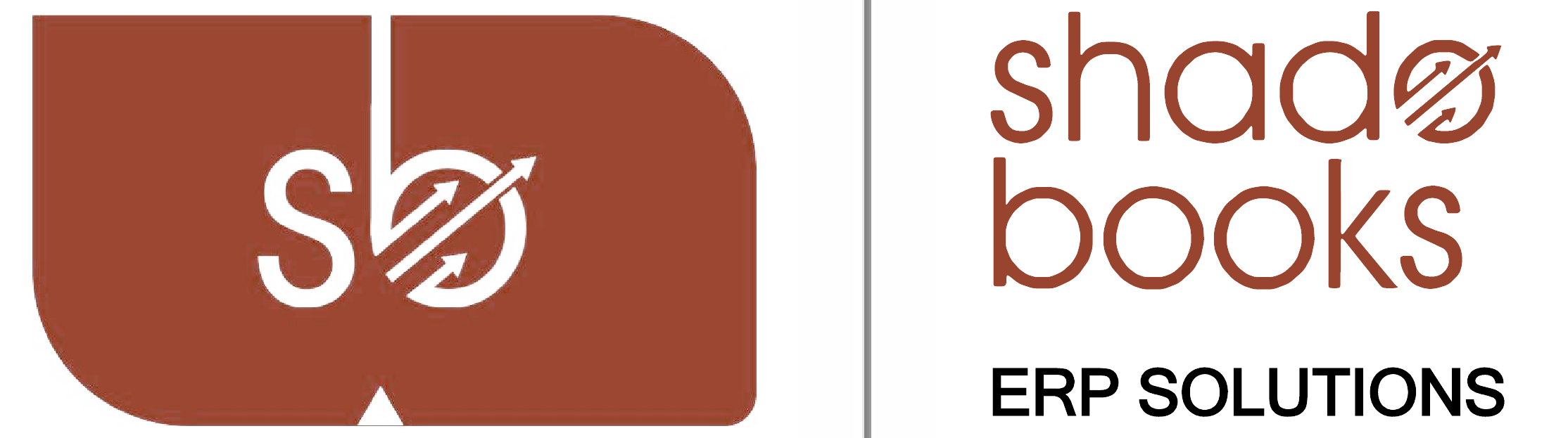Media
➟ In the media window, you have the options to:
➟ Create a new folder.
➟ Upload files using the upload icon.
➟ Download files by clicking the download icon, etc.
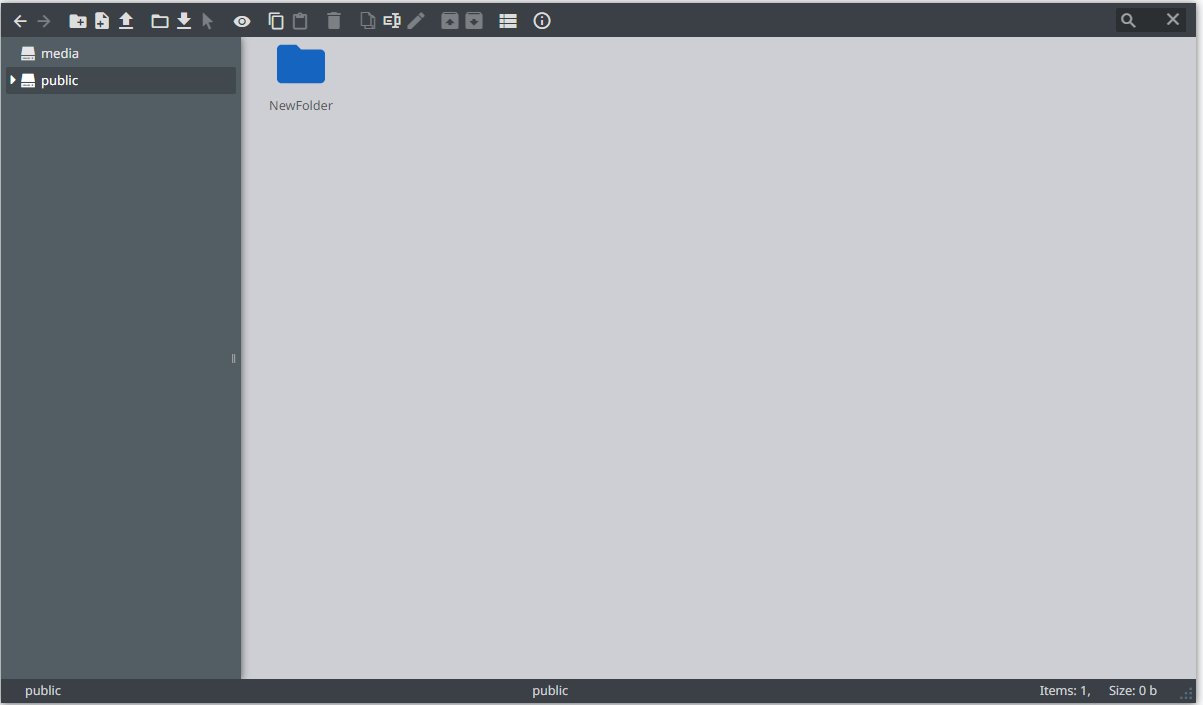
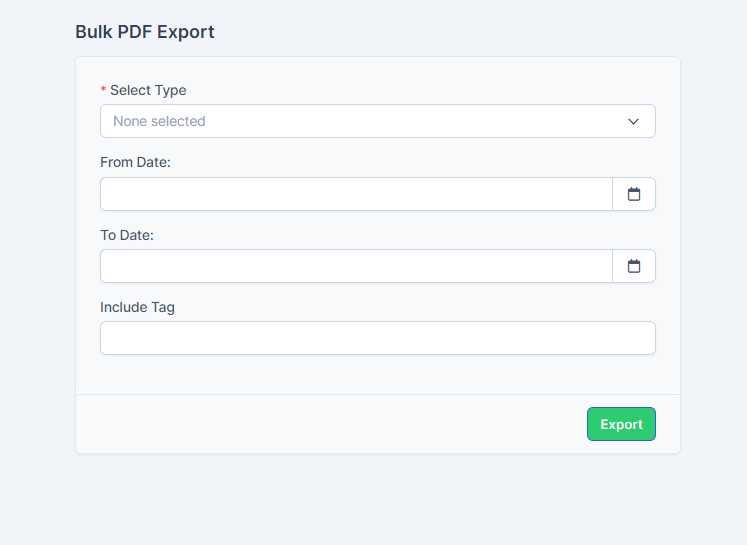
Bulk PDF Export
➟ You can select one of the types, such as invoices, estimates, receipts, credit notes, proposals, and expenses.
➟ Create a new folder.
➟ After selecting the from and to dates, the payment method, and clicking the submit button, the selected files will be exported in bulk to Shadobook ERP.
CSV Export
➟ In Shadobook ERP, we have the option to export data in CSV format by navigating to the Utilities module and clicking on CSV export button.
➟ In that window, you can select export types such as customers, contacts, leads, expenses, receipts, and periods.
➟ After selecting the options, click the export button, it will download the CSV file of exported .
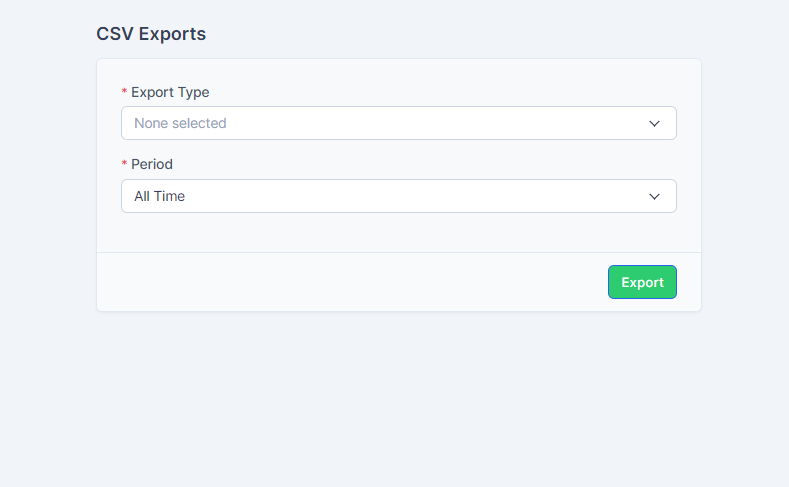
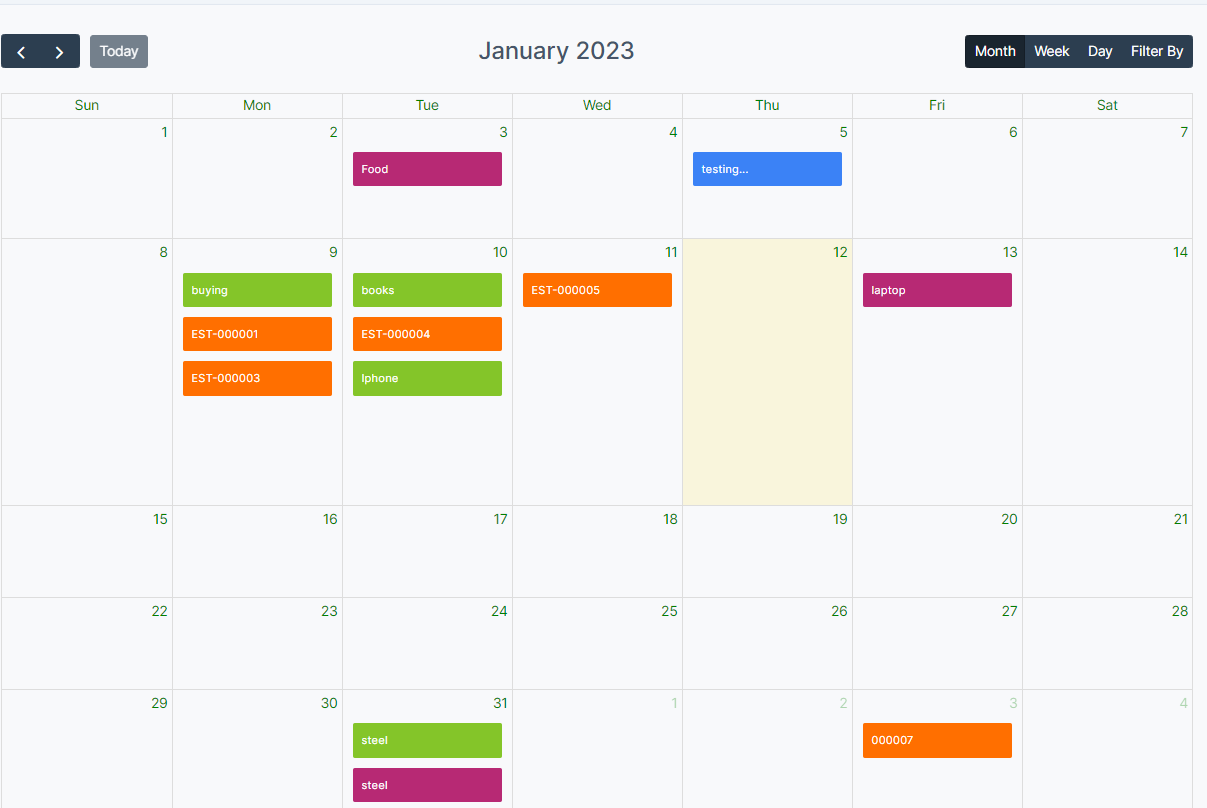
Calender
➟ This calendar page shows newly created and upcoming events from the queues for sales, purchases, estimate, etc.
➟ To access this window, go to Utilities and click on the calendar option.
➟ Now you can see tasks, Job posting and events in Shadobook ERP
Announcements
➟ In this Module, you can see the list of existing announcements and also have the option to create a new announcement by clicking the "New Tab."
➟ To create a new announcement, enter the subject and message fields and click the "Save" button.
➟ Now, the announcement is listed in Shadobook ERP.
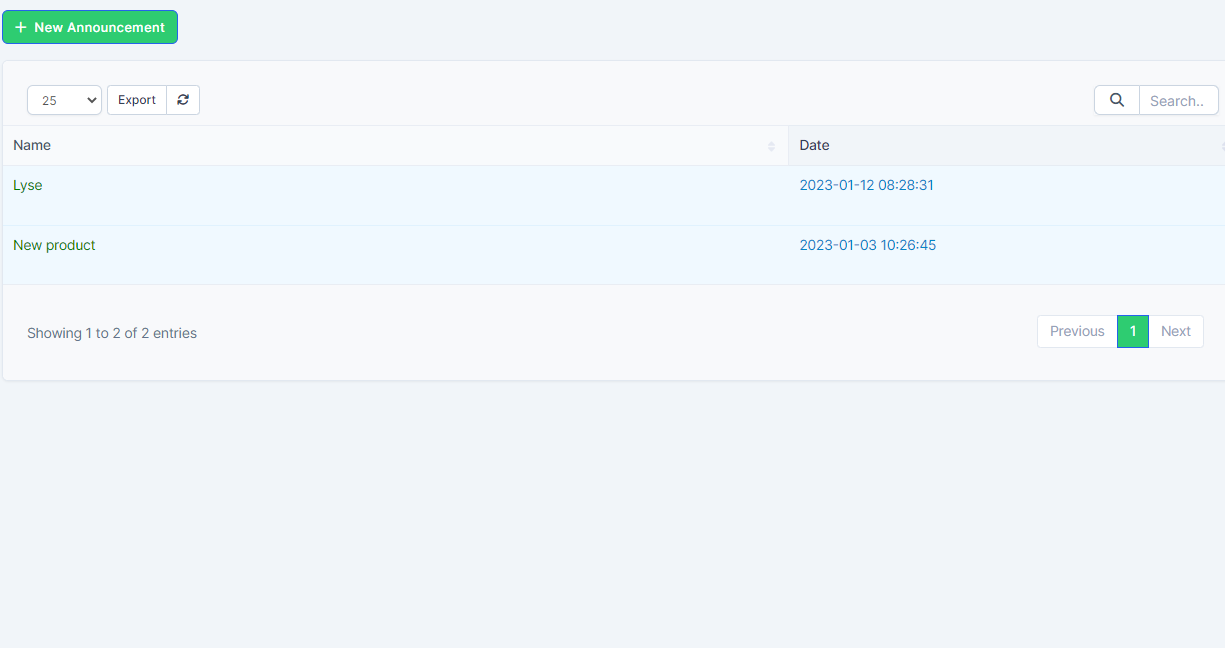
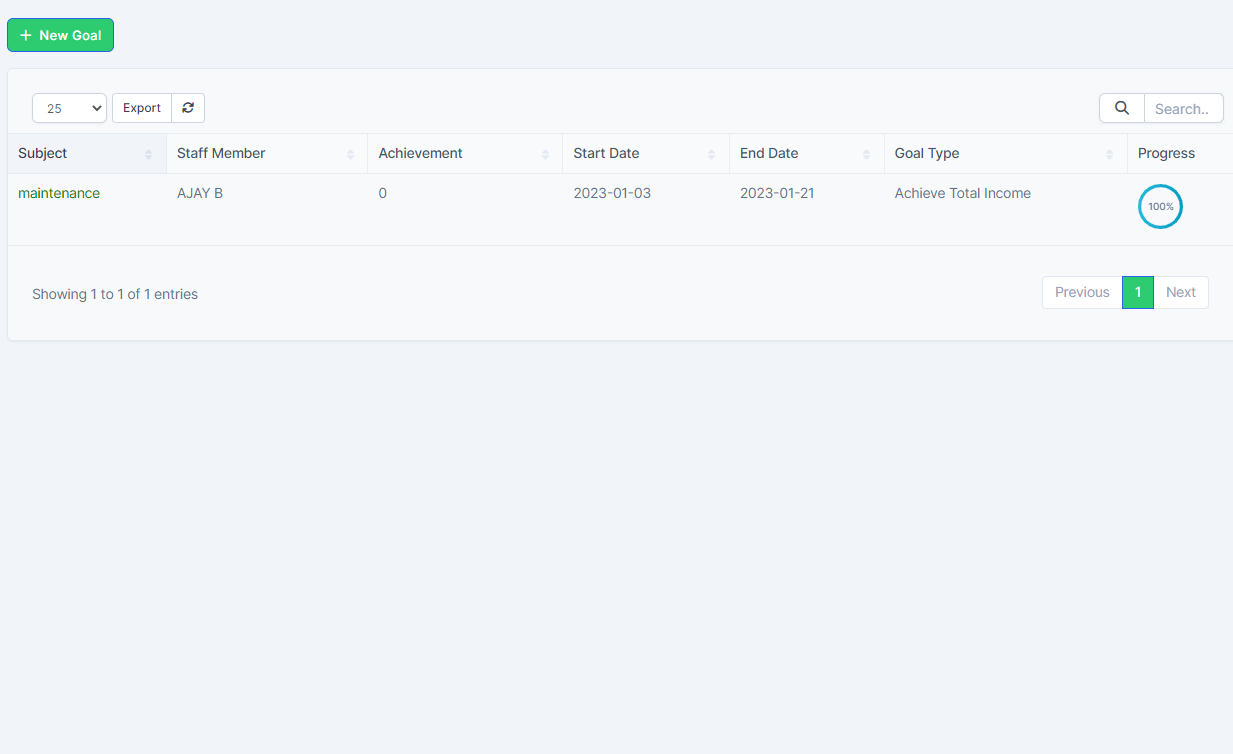
Goals
➟ To add a new goal, navigate to the Utilities module and click on the Goal option, Click on the "New Goal" tab to add a new goal.
➟ Enter all details such as subject, staff member, achievements, start date, end date, goal type.
➟ Click the Save button to save the goal, The list of goals will appear in Shadobook ERP.
Activity Log
➟ To check all the activities in Shadobook ERP, go to the Utilities module and select Activity Log
➟ On this page, there is an option to filter the activities by date.
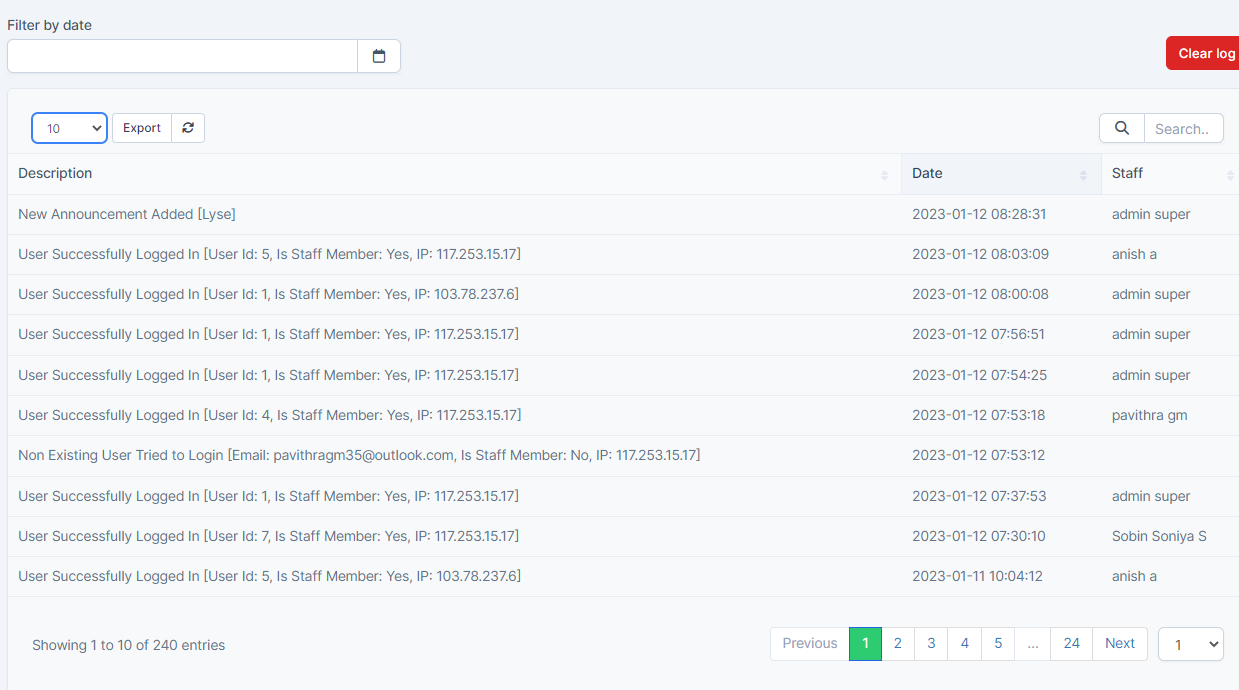
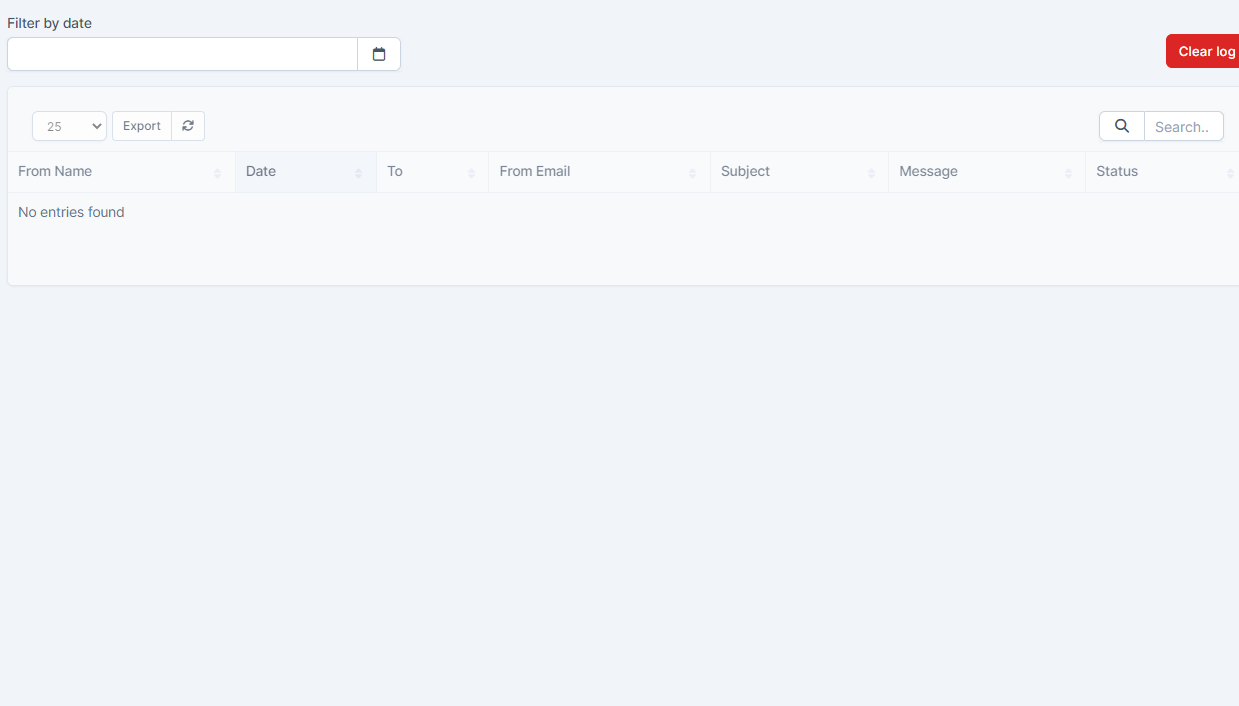
Ticket Pipe Log
➟ To check the inquiries, complaints, etc. in Shadobook ERP, go to the Utilities module and select the Ticket Pipe Log option.
➟ On this page, you can see all the data in the form of a list and also have the option to filter by date.
Join our Newsletter?
Subscribe to have latest news and offers to your inbox.